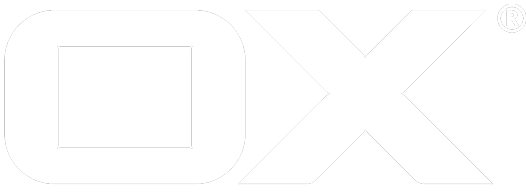Hands-on introduction deprecated
Extension points are an architecture for letting plugins contribute functionality to other parts of the program
Abstractly speaking extension points are an architecture for letting plugins contribute functionality to other parts of the program. They form the core of the OX App Suite plugin architecture. This is a hands-on introduction based on simple code examples. For more details take a look at Extending the UI.
Extending the UI
In case you want try code by your own please follow these steps:
- get a appropriate browser to execute custom javascript during runtime (for example chrome with it's developer tools)
- login on OX App Suite
- copy code from beyond to you console and execute
- perhaps it could be necessary to switch app or reload the page
Your first extension
Let's start with some example code.
// The extension point system lives in the
// 'io.ox/core/extensions' module
require(["io.ox/core/extensions"], function (ext) {
// An extension point represents the system that can be extended
// It has an id (in this case 'io.ox/mail/detail')
var point = ext.point("io.ox/mail/detail");
// Now, let's extend that extension point. Every extension point
// has some kind of contract about what it expects its extensions to provide.
// In this case, the extension is supposed to provide a draw method
// and is passed the node to draw into as the 'this' variable
point.extend({
id: 'example1', // Every extension is supposed to have an id
index: 1, // Extensions are ordered based on their indexes
draw: function () {
// This function is called by the part of the code that
// offers this extension point
this.append($("<h3>").text("Hello, Traveller!"));
}
});
});
Please have a look at the detail view of a mail now. Perhaps you have to select another mail to see the difference.
step 1: default mail detail
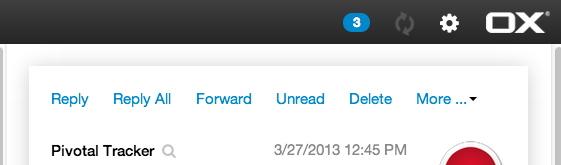
step 2: execute code in chrome dev tools console
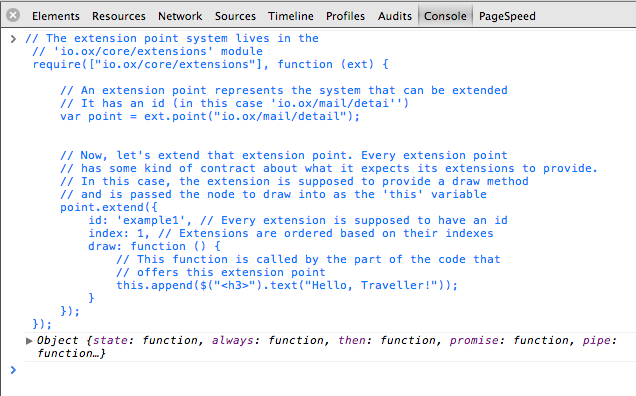
step 3: extended mail detail
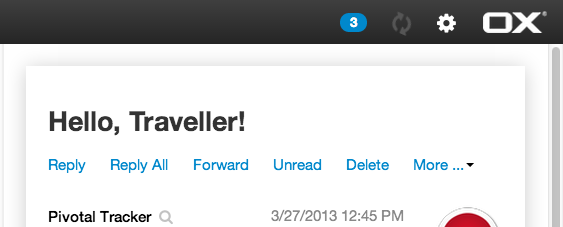
A qualified mail footer
Let's try and add a section to the mails detail view and use some data of the currently viewed mail. For information about the baton object please take a look at the more detailed article how to extend the UI.
require(['io.ox/core/extensions'], function (ext) {
ext.point("io.ox/mail/detail").extend({
id: "lessonExample",
index: 300,
draw: function (baton) {
var data = baton.data;
this.append("<br>");
this.append($("<em>").append(
$.txt("The eMail '"),
$("<b>").text(data.subject),
$.txt("' was brought to you by: "),
$("<b>").text("Your Name Inc.")
));
}
});
});
Again: When navigating back to the email view you might have to select another mail to make this change visible.
step 1: default mail detail
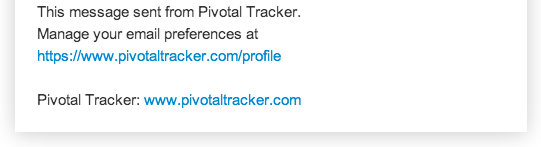
step 2: execute code in chrome dev tools console
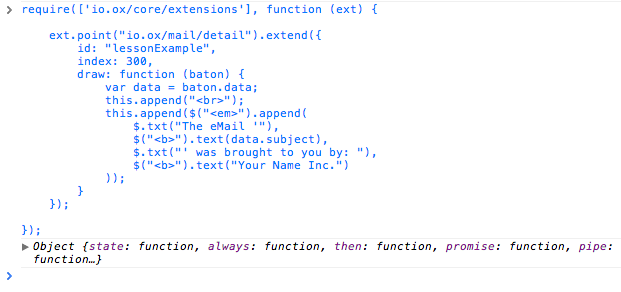
step 3: mail detail with disabled inline links
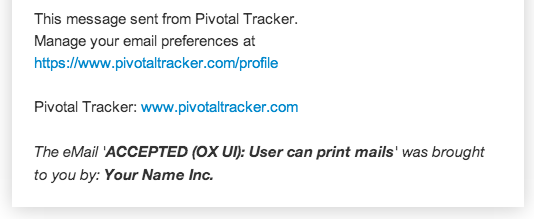
After switching to the mail app again, you might have to select another mail to once again run through the rendering process that calls on the extensions. As you can see in the example above, the code calling the extension passes along the eMail in the data attribute of the baton parameter. The index of the extension means that it is rendered after the mail body, who's extensions index is 300. Currently (until we have more comprehensive documentation) you can only find the indexes (and the way an extension is supposed to behave) by reading our code. Reload the page (to clear out the registered extensions) and try switching the index to 190 and see where the added sentence shows up now.
Customizing the UI
Since extensions are a property of the runtime system, you can also modify them. The extension system offers a couple of things you can do with existing extensions like changing their order, disabling them or replacing them. Let's look at how to accomplish all of these, again by modifying the mail detail view.
switch off inline links
require(["io.ox/core/extensions"], function (ext) {
// Here the id of the extension comes into play again.
// If you look at the code of the mail detail view (in io.ox/mail/view-detail)
// You can see the extension registers itself with the id 'inline-links'
// So that is the argument we pass to disable
ext.point("io.ox/mail/detail").disable('inline-links');
});
Again: When navigating back to the email view you might have to select another mail to make this change visible.
step 1: default mail detail
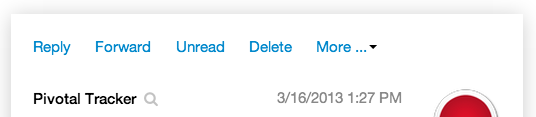
step 2: execute code in chrome dev tools console
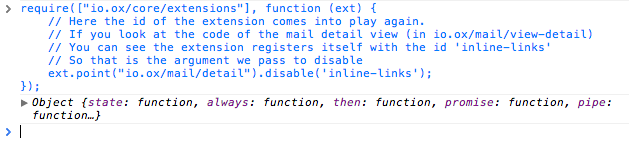
step 3: mail detail with disabled inline links

replace the way time is rendered
require(["io.ox/core/extensions", "io.ox/mail/util", "io.ox/core/date"], function (ext, util, date) {
ext.point("io.ox/mail/detail/header").replace({
//current extension will extended not fully replaced
// so we do not have to specify the index to keep time on it's place
id: 'receiveddate', // The extension we want to replace has this id as well
draw: function (baton) {
var data = baton.data;
//show unix timestamp (plus trailing '000' for milliseconds )
var timeToRender = (data.received_date || data.sent_date || 0);
this.append(
$('<div>').addClass('date list').text(timeToRender)
);
}
});
});
step 1: default mail detail
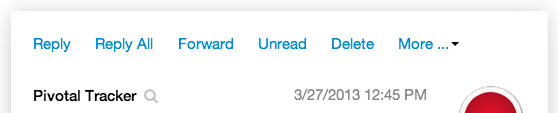
step 2: execute code in chrome dev tools console
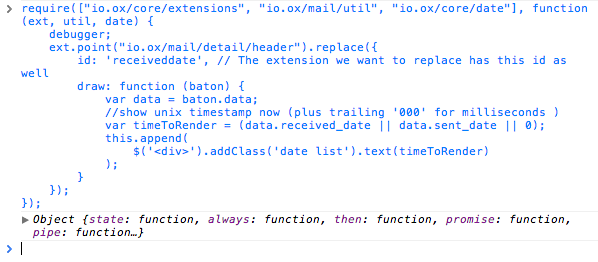
step 3: extended mail detail with unix timestamp
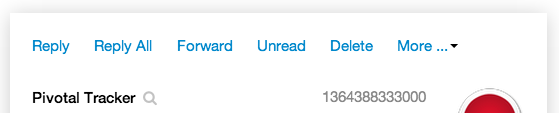
change order
And now let's switch the order around:
require(["io.ox/core/extensions"], function (ext) {
// From the extension point 'io.ox/mail/detail' get the extension with
// the id 'subject' (which is passed to the callback)
ext.point("io.ox/mail/detail/header").get("subject", function (extension) {
// Put it last
extension.index = 300;
});
});
step 1: default mail detail
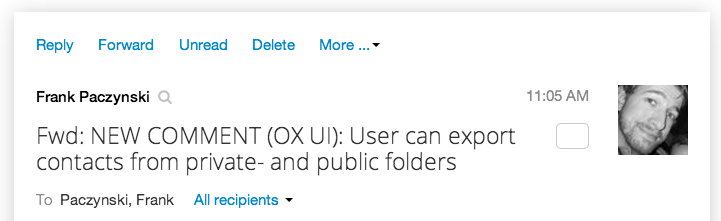
step 2: execute code in chrome dev tools console
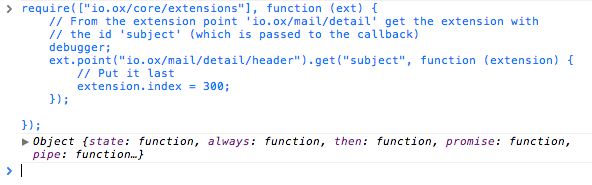
step 3: pushed subject to header bottom
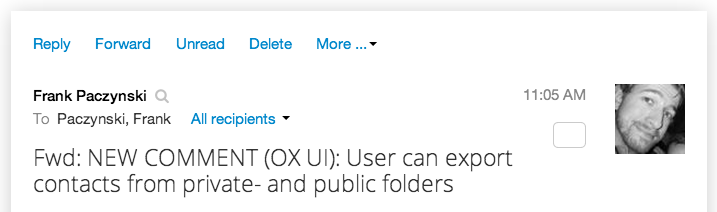
Trouble finding the right extension point?
You don't know where to append your plugin's content / which extension point you should use? A good way to find the suitable extension point, is to search in the OX Source Code for an HTML-element displayed in the user interface. For example an easy to identify text. Once found the HTML-element in the source, you can see which extension point was used appending this element to the UI and append your content there aswell.