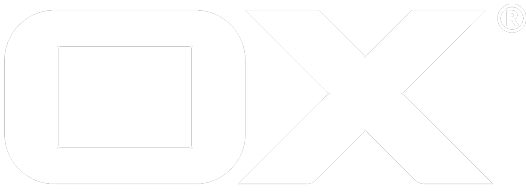Jolokia deprecated
Install Open-Xchange
Open-Xchange does support Jolokia as a remote JMX-Bridge over HTTP. See the quick install guide if you don't have Open-Xchange installed yet. Jolokia is part of the base product, no extra packages are needed. Additional information can be found here.
Enable Jolokia
The jolokia properties are documented here.
In etc/jolokia.properties, enable Jolokia by setting the following properties:
com.openexchange.jolokia.start = true
com.openexchange.jolokia.user = youruser
com.openexchange.jolokia.password = yourpassword
Note that Jolokia will not be enabled when no user/password is set.
When using munin scripts with Jolokia, this user and password also need to be changed.
You can optionally adjust this setting:
com.openexchange.jolokia.servlet.name = /monitoring/jolokia
If you do, you need to adjust the examples below as well.
Allow access from other hosts
This is an optional step in case you want to access the Jolokia interface from other hosts other than localhost. This may be very helpful during the development phase of a project. Please be aware that this interface exposes lots of "interesting" data, so if you remove the restriction to localhost, you need to ensure by other means (network setup, firewalls, web server configuration, ...) that no unauthorised access is possible on production systems.
In etc/jolokia.properties, set:
com.openexchange.jolokia.restrict.to.localhost = false
In your web server configuration, enable access to the Jolokia servlet. For Apache this is possible by adding a ProxyPass directive for each OX host in the cluster:
ProxyPass /monitoring/ox1/jolokia http://ox1-ip:8009/monitoring/jolokia
ProxyPass /monitoring/ox2/jolokia http://ox2-ip:8009/monitoring/jolokia
...
On a default installation as described by our installation guides, this would be in proxy_http.conf.
Reload your apache config and restart the open-xchange service for the changes to take effect.
Running Jolokia
As Jolokia represents a JMX-Interface it is highly recommended not to forward it to the internet!
This is by default set through the use of com.openexchange.jolokia.restrict.to.localhost = true and can be changed by either setting it to false or providing a jolokia-access.xml inside /opt/open-xchange/etc/
For further information how to setup this file, http://www.jolokia.org/reference/html/security.html is a good start as all those settings are usable.
Jolokia with Grizzly
When using Grizzly and munin scripts on the same machine, you can connect to jolokia directly with the servers address, e.g.: http://localhost:8009/monitoring/jolokia. When connecting through another machine, a best practise is to use the same forwarding as described below.
Jolokia with Munin Scripts
The package open-xchange-munin-scripts, which is part of the backend software repository, must be installed.
Munin-scripts for Jolokia need an additional perl modules json and lwp, which are set inside the depenecies. Those should be installed automaticly.
If not, please install the following modules:
Debian:
- libwww-perl
- libjson-perl
rpm:
- perl-JSON
- perl-libwww-perl
Supplementary notes for distributed munin clients
Munin node
The default munin node configuration only allows connections from localhost, which means that munin master has to run on the same host. If there already is a munin master running, that master IP has to be added to the file /etc/munin/munin-node.conf on each node:
\# A list of addresses that are allowed to connect. This must be a
\# regular expression, since Net::Server does not understand CIDR-style
\# network notation unless the perl module Net::CIDR is installed. You
\# may repeat the allow line as many times as you'd like
allow ^127\.0\.0\.1$
Munin master
Make sure the munin and apache packages are installed. If only localhost is going to be monitored, the default configuration is sufficient. Other munin nodes can be added in the /etc/munin/munin.conf file:
\# a simple host tree
[localhost.localdomain]
address 127.0.0.1
use_node_name yes
By default, the munin monitoring web page is only reached from localhost, other hosts or networks can be added in /etc/apache2/conf.d/munin:
Allow from localhost 127.0.0.0/8 ::1 # the default setting
Allow from 10.99.0.0/8 # added network
The munin webpage is located at http://yourhost_where_munin_is_running.org/munin.
Configuring for OX Documents / Documentconverter
OX Documents and Documentconverter monitoring can used by installing the additional packages open-xchange-documents-monitoring. The Documentconverter uses a different port to access monitoring data. The corresponding oxJolokiaURL is has to be configured with an entry in the settings.
[ox_documentconverter*]
env.oxJolokiaUrl http://localhost:8008/monitoring/jolokia
See this article for more details.
Example
This section describes how to access information exposed through JMX by Open-Xchange with the Jolokia JMX-to-HTTP bridge, using "Login Counter" as an example.
On localhost, call:
$ curl http://yourname:yourpassword@localhost:8009/monitoring/jolokia/list > ox.json
If you enabled access from other hosts, you can also use a standard web browser. For example open the following URL in a browser:
http://<yourserver>/monitoring/ox1/jolokia/list
You'll be asked for user name and password through a standard HTTP authentication window.
Access specific information
The ox.json file you created in the last step gives you a complete list on what data is available through this interface.
As an example, the "Login Counter" interface (which is also used by the logincounter command line tool) is described like this:
"com.openexchange.reporting": {
"name=Login Counter": {
"desc": "Information on the management interface of the MBean",
"op": {
"getLastLoginTimeStamp": {
"ret": "java.util.List",
"desc": "Operation exposed for management",
"args": [
{
"desc": "",
"name": "p1",
"type": "int"
},
{
"desc": "",
"name": "p2",
"type": "int"
},
{
"desc": "",
"name": "p3",
"type": "java.lang.String"
}
]
},
"getNumberOfLogins": {
"ret": "java.util.Map",
"desc": "Operation exposed for management",
"args": [
{
"desc": "",
"name": "p1",
"type": "java.util.Date"
},
{
"desc": "",
"name": "p2",
"type": "java.util.Date"
},
{
"desc": "",
"name": "p3",
"type": "boolean"
},
{
"desc": "",
"name": "p4",
"type": "java.lang.String"
}
]
}
}
}
}
A more detailed documentation on how to use the Jolokia interface can be found here. Furthermore, here you can find documentation of the list of datatypes that can be passed as arguments and received in return values.
More information about the parameters p1, p2, etc. can be found at the source code.
In the example above, to get the number of logins in a specific timeframe and with a specific client, we need to call the method getNumberOfLogins with the parameters startDate, endDate, aggregate and clientstring. They correspond to the command line parameters of the logincounter command line tool as described here.
In curl this call would look like this:
$ curl http://yourname:yourpassword@localhost:8009/monitoring/jolokia/exec/com.openexchange.reporting:name=Login%20Counter/getNumberOfLogins/2015-01-01T00:00:00/2015-01-31T23:59:59/true/open-xchange-appsuite/
If you have enabled access to the Jolokia interface from other hosts, the same information can be viewed in any web browser:
http://<yourserver>/monitoring/ox1/jolokia/exec/com.openexchange.reporting:name=Login%20Counter/getNumberOfLogins/2015-01-01T00:00:00/2015-01-31T23:59:59/true/open-xchange-appsuite/