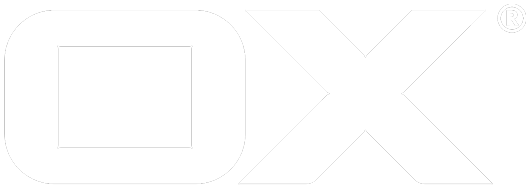File Storages deprecated
Common Preparations
This page shows how to setup external file storages via OAuth 2.0. For all of these file storages you have to install the package open-xchange-oauth, which provides the necessary authentication mechanisms.
Moreover your setup is required to be reachable via HTTPS, since the providers expect that a call-back URL to your setup is specified. Such a call-back URL is only accepted if it contains the https:// scheme., e.g.:
https://my.oxsetup.invalid/ajax/defer
Keep HTTPS Protocol
The Grizzly Cluster Setup article shows that HTTPS communication is terminated by the Apache balancer in front of the Open-Xchange nodes. To let the Open-Xchange application know about the HTTPS protocol that is used to communicate with the Apache server:
- Either set a special header in the SSL virtual hosts configurations in Apache to forward this information. The de facto standard for this is the
X-Forwarded-Protoheader. See this article on how to setup that header. - Or force the Open-Xchange application to assume it is reached via SSL through setting property
com.openexchange.forceHTTPS=truein the file/opt/open-xchange/etc/server.properties.
Deferrer URL
Open-Xchange application uses the deferrer URL as call-back for some of the providers, which use OAuth v2.0 authentication (such as Google).
If your OX server is reachable only via one host name, you won't have to do anything. If it is reachable by more than one host name, create or open the file /opt/openexchange/etc/deferrer.properties and set the properties therein as such:
com.openexchange.http.deferrer.url=https://mymaindomain.invalid
OS Repositories
Debian GNU/Linux 8.0
Add the following entry to /etc/apt/sources.list.d/open-xchange.list if not already present:
deb https://software.open-xchange.com/products/appsuite/stable/backend/DebianJessie/ /
# if you have a valid maintenance subscription, please uncomment the
# following and add the ldb account data to the url so that the most recent
# packages get installed
# deb https://[CUSTOMERID:PASSWORD]@software.open-xchange.com/products/appsuite/stable/backend/updates/DebianJessie/ /
Debian GNU/Linux 9.0
Add the following entry to /etc/apt/sources.list.d/open-xchange.list if not already present:
deb https://software.open-xchange.com/products/appsuite/stable/backend/DebianStretch/ /
# if you have a valid maintenance subscription, please uncomment the
# following and add the ldb account data to the url so that the most recent
# packages get installed
# deb https://[CUSTOMERID:PASSWORD]@software.open-xchange.com/products/appsuite/stable/backend/updates/DebianStretch/ /
SUSE Linux Enterprise Server 12
Add the package repository using zypper if not already present:
$ zypper ar https://software.open-xchange.com/products/appsuite/stable/backend/SLE_12 ox
If you have a valid maintenance subscription, please run the following command and add the ldb account data to the url so that the most recent packages get installed:
$ zypper ar https://[CUSTOMERID:PASSWORD]@software.open-xchange.com/products/appsuite/stable/backend/updates/SLES11 ox-updates
RedHat Enterprise Linux 6
Start a console and create a software repository file if not already present:
$ vim /etc/yum.repos.d/ox.repo
[ox]
name=Open-Xchange
baseurl=https://software.open-xchange.com/products/appsuite/stable/backend/RHEL6/
gpgkey=https://software.open-xchange.com/oxbuildkey.pub
enabled=1
gpgcheck=1
metadata_expire=0m
# if you have a valid maintenance subscription, please uncomment the
# following and add the ldb account data to the url so that the most recent
# packages get installed
# [ox-updates]
# name=Open-Xchange Updates
# baseurl=https://[CUSTOMERID:PASSWORD]@software.open-xchange.com/products/appsuite/stable/backend/updates/RHEL6/
# gpgkey=https://software.open-xchange.com/oxbuildkey.pub
# enabled=1
# gpgcheck=1
# metadata_expire=0m
RedHat Enterprise Linux 7
Start a console and create a software repository file if not already present:
$ vim /etc/yum.repos.d/ox.repo
[ox]
name=Open-Xchange
baseurl=https://software.open-xchange.com/products/appsuite/stable/backend/RHEL7/
gpgkey=https://software.open-xchange.com/oxbuildkey.pub
enabled=1
gpgcheck=1
metadata_expire=0m
# if you have a valid maintenance subscription, please uncomment the
# following and add the ldb account data to the url so that the most recent
# packages get installed
# [ox-updates]
# name=Open-Xchange Updates
# baseurl=https://[CUSTOMERID:PASSWORD]@software.open-xchange.com/products/appsuite/stable/backend/updates/RHEL7/
# gpgkey=https://software.open-xchange.com/oxbuildkey.pub
# enabled=1
# gpgcheck=1
# metadata_expire=0m
CentOS 6
Start a console and create a software repository file if not already present:
$ vim /etc/yum.repos.d/ox.repo
[ox]
name=Open-Xchange
baseurl=https://software.open-xchange.com/products/appsuite/stable/backend/RHEL6/
gpgkey=https://software.open-xchange.com/oxbuildkey.pub
enabled=1
gpgcheck=1
metadata_expire=0m
# if you have a valid maintenance subscription, please uncomment the
# following and add the ldb account data to the url so that the most recent
# packages get installed
# [ox-updates]
# name=Open-Xchange Updates
# baseurl=https://[CUSTOMERID:PASSWORD]@software.open-xchange.com/products/appsuite/stable/backend/updates/RHEL6/
# gpgkey=https://software.open-xchange.com/oxbuildkey.pub
# enabled=1
# gpgcheck=1
# metadata_expire=0m
CentOS 7
Start a console and create a software repository file if not already present:
$ vim /etc/yum.repos.d/ox.repo
[ox]
name=Open-Xchange
baseurl=https://software.open-xchange.com/products/appsuite/stable/backend/RHEL7/
gpgkey=https://software.open-xchange.com/oxbuildkey.pub
enabled=1
gpgcheck=1
metadata_expire=0m
# if you have a valid maintenance subscription, please uncomment the
# following and add the ldb account data to the url so that the most recent
# packages get installed
# [ox-updates]
# name=Open-Xchange Updates
# baseurl=https://[CUSTOMERID:PASSWORD]@software.open-xchange.com/products/appsuite/stable/backend/updates/RHEL7/
# gpgkey=https://software.open-xchange.com/oxbuildkey.pub
# enabled=1
# gpgcheck=1
# metadata_expire=0m
Box.com
To setup the Box.com file store you have to install the package open-xchange-file-storage-boxcom.
Registering your app
- Sign in to box Developers
- Select Create a Box Application
- Select Box Content
- Hit Configure your application
- Enter redirect_uri (the deferrer URL; e.g.
https://my.oxsetup.invalid/ajax/defer) - Enable Read and write all files and folders
Configuration
In addition you have to configure the following properties in file /opt/open-xchange/etc/boxcomoauth.properties:
Enable the OAuth connector
com.openexchange.oauth.boxcom=trueSet the API key and secret
com.openexchange.oauth.boxcom.apiKey=REPLACE_THIS_WITH_YOUR_BOX_CLIENT_KEYcom.openexchange.oauth.boxcom.apiSecret=REPLACE_THIS_WITH_YOUR_BOX_CLIENT_SECRETSet the redirect URL
com.openexchange.oauth.boxcom.redirectUrl=REPLACE_THIS_WITH_YOUR_BOX_REDIRECT_URL
You can define them system-wide or via the config cascade mechanism.
Install on OX App Suite
Refer to OS Repositories on how to configure the software repository of your operating system.
Debian GNU/Linux 8.0/9.0
$ apt-get update
$ apt-get install open-xchange-file-storage-boxcom
SUSE Linux Enterprise Server 12
$ zypper ref
$ zypper in open-xchange-file-storage-boxcom
RedHat Enterprise Linux 6/7 and CentOS 6/7
$ yum update
$ yum install open-xchange-file-storage-boxcom
Dropbox
To setup the Dropbox file store you have to install the package open-xchange-file-storage-dropbox.
Registering your app
- Log in to your Dropbox account here, and create your Dropbox app here.
- There are two options available creating an app, Drops-in App & Dropbox API App. Please select Dropbox API app and enter the name of your app.
- Go to App Console and select your created app. Select settings tab to view the
APP_KEY(App key) andSECRET_KEY(App secret) and to configure the redirect URI to your AppSuite platform under the Oauth2 section. All the other fields can keep their default value. - Please ensure the following conditions are met for the redirect URI:
- The redirect URI uses
https://as protocol - The redirect URI follows the pattern:
https://+<host-name>+/ajax/defer - E.g.
https://myappsuite.mydomain.invalid/ajax/defer
- The redirect URI uses
Configuration
In addition you have to configure the following properties in file /opt/open-xchange/etc/dropboxoauth.properties:
- Enable the OAuth connector to Dropbox OAuth:
com.openexchange.oauth.dropbox=true - Set the API key and secret:
com.openexchange.oauth.dropbox.apiKey=REPLACE_THIS_WITH_DROPBOX_APP_KEYcom.openexchange.oauth.dropbox.apiSecret=REPLACE_THIS_WITH_DROPBOX_APP_SECRET - Set the redirect URL. Please ensure the use the same URL as specified in the Dropbox App:
com.openexchange.oauth.dropbox.redirectUrl= - Set the product ID of the registered Dropbox app:
com.openexchange.oauth.dropbox.productName=
You can define them system-wide or via the config cascade mechanism.
Install on OX App Suite
Refer to OS Repositories on how to configure the software repository of your operating system.
Debian GNU/Linux 8.0/9.0
$ apt-get update
$ apt-get install open-xchange-file-storage-dropbox
SUSE Linux Enterprise Server 12
$ zypper ref
$ zypper in open-xchange-file-storage-dropbox
RedHat Enterprise Linux 6/7 and CentOS 6/7
$ yum update
$ yum install open-xchange-file-storage-dropbox
Google Drive
To setup the Google Drive file store you have to install the package open-xchange-file-storage-googledrive.
Registering your app
- Sign in to Google Developers Console using your Google account
- Please follow these instructions to create a new project with a client ID, which is needed to call the sign-in API
- Enable the following APIs for your project
- BigQuery API
- Calendar API
- Contacts API
- Drive API
- Drive SDK
- Gmail API
- Google Cloud SQL
- Google Cloud Storage
- Google Cloud Storage JSON API
- perform Google's site verification
- you can use any method listed by Google in general
- in case our OXaaS offering is used the HTML tag and HTML file methods are not accessible but the DNS based approach is required
- get your app verified by Google to avoid awkward warnings.
Configuration
In addition you have to configure the following properties in file /opt/open-xchange/etc/googleoauth.properties:
- Enable the OAuth connector to Google OAuth:
com.openexchange.oauth.google=true - Set the API key and secret, which is Client ID and Client Secret to call the sign-in API (Select your project, select API manager from upper left burger menu, select credentials in left side bar, select Client ID for Web application):
com.openexchange.oauth.google.apiKey=REPLACE_THIS_WITH_YOUR_CLIENT_IDcom.openexchange.oauth.google.apiSecret=REPLACE_THIS_WITH_YOUR_CLIENT_SECRET - Set the redirect URL. Please ensure the following conditions are met:
- The redirect URL specified in the Google App needs to be the same as the one specified by this property.
- The redirect URI uses "https://" as protocol
- The redirect URI follows the pattern: "https://" +
+ "/ajax/defer" com.openexchange.oauth.google.redirectUrl=E.g. "https://myappsuite.mydomain.invalid/ajax/defer"
- Set the product ID of the registered Google app
com.openexchange.oauth.google.productName=
You can define them system-wide or via the config cascade mechanism.
Install on OX App Suite
Refer to OS Repositories on how to configure the software repository of your operating system.
Debian GNU/Linux 8.0/9.0
$ apt-get update
$ apt-get install open-xchange-file-storage-googledrive
SUSE Linux Enterprise Server 12
$ zypper ref
$ zypper in open-xchange-file-storage-googledrive
RedHat Enterprise Linux 6/7 and CentOS 6/7
$ yum update
$ yum install open-xchange-file-storage-googledrive
Microsoft Onedrive
To setup the Microsoft OneDrive file store you have to install the package open-xchange-file-storage-onedrive.
Registering your app
- Please follow this guide to create/register your app
- application ID maps to apiKey in OX properties
- create credentials and copy it to apiSecret
- choose "Web" as platform
- enter the redirect URL according to the instruction in msliveconnectoauth.properties
- enter profile data for your application
Configuration
In addition you have to configure the following properties in file /opt/open-xchange/etc/msliveconntectoauth.properties:
- Enable the OAuth connector
com.openexchange.oauth.msliveconnect=true - Set the API key and secret
com.openexchange.oauth.msliveconnect.apiKey=REPLACE_THIS_WITH_YOUR_MS_LIVE_CONNECT_CLIENT_KEYcom.openexchange.oauth.msliveconnect.apiSecret=REPLACE_THIS_WITH_YOUR_MS_LIVE_CONNECT_CLIENT_SECRET - Set the redirect URL
com.openexchange.oauth.msliveconnect.redirectUrl=REPLACE_THIS_WITH_YOUR_MS_LIVE_CONNECT_REDIRECT_URL
You can define them system-wide or via the config cascade mechanism.
Install on OX App Suite
Refer to OS Repositories on how to configure the software repository of your operating system.
Debian GNU/Linux 8.0/9.0
$ apt-get update
$ apt-get install open-xchange-file-storage-onedrive
SUSE Linux Enterprise Server 12
$ zypper ref
$ zypper in open-xchange-file-storage-onedrive
RedHat Enterprise Linux 6/7 and CentOS 6/7
$ yum update
$ yum install open-xchange-file-storage-onedrive