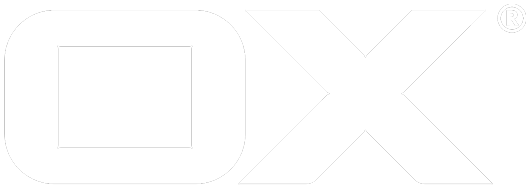createcontext deprecated
PACKAGE: open-xchange-admin
NAME
createcontext - creates a context.
SYNOPSIS
createcontext [OPTION]...
DESCRIPTION
This command line tool creates create new contexts. A context is an independent instance within the Open-Xchange system and holds users, groups and resources and all their objects. Data from one context is not visible to other contexts. Module access (calendar, tasks, email) can be set via predefined "access combination names". These names can be configured on the server side. All users which are created during later use of the "createuser(1)" tool will inherit the module access rights from the context. If you do not specify any access rights on createcontext(1) minimal access rights will be granted. Currently, these are Webmail and Contacts access rights.
OPTIONS
-c, --contextid contextId : The id of the context, when starting with 0, 0 is deleted.
-q, --quota quota : Context wide filestore quota in MB. -1 = unlimited. Note: The context-associated filestore is not only used by Infostore/Drive module, but also for other features like snippets/signatures, thumbnail cache, PIM (contacts, calendar & tasks) attachments, etc. Thus even if you don't use the Infostore/Drive, you should always set an appropriate amount so users can e.g. store signatures or attach files to PIM items.
-u, --username username : Username for the new context admin user.
-d, --displayname displayName : Displayname for the new context admin user.
-g, --givenname givenName : Given name for the new context admin user.
-s, --surname surname : Surname/last name for the new context Admin user.
-p, --password password : Password for the new context admin user.
-e, --email email : Primary E-Mail address for the new context Admin user.
-l, --lang language : Language for the new context Admin user.
-t, --timezone timezone : Timezone for the new context Amin user.
-N, --contextname contextName : Context name.
-L, --addmapping mapping : Add login mappings separated by ",".
-F, --destination-store-id storeId : Specifies the optional file store identifier to which the context gets assigned; if missing the file store gets auto-detected.
-D, --destination-database-id databaseId : Specifies the optional database identifier to which the context gets assigned; if missing the database gets auto-detected
--access-combination-name access-combination-name : Access combination name.
--access-denied-portal on/off : Denies portal access (Default is off)
--csv-import CSV file : Full path to CSV file with user data to import. This option makes mandatory options obsolete, except credential options (if needed).
-A, --adminuser masterAdmin : Master admin user name for authentication. Optional, depending on your configuration.
-P, --adminpass masterAdminPassword : Master admin password for authentication. Optional, depending on your configuration.
-h, --help : Prints a help text.
--environment : Show info about commandline environment.
--nonl : Remove all newlines (\n) from output.
--responsetimeout : The optional response timeout in seconds when reading data from server (default: 0s; infinite).
--gabMode gabMode : The optional mode the global address book shall operate on. Currently global and individual are known values, individual being the default. If the mode global is chosen, the special "all users and groups" permission will grant access to the global address book for users. If the users have edit permissions or not is decided based on the property ENABLE_INTERNAL_USER_EDIT. If the mode individual is chosen, each user will have a dedicated permission for the global address book. Please keep in mind that the mode will affect the response for folder requests regarding the global address book, global delivering two entries, individual delivering 1 + n entries where n is the number of users in the context.
Importing CSV Files
With the --csv-import <CSV file> option a full path to a CSV file with user data to import can be specified. This option makes mandatory command line options obsolete, except credential options (if needed). But they have to be set in the CSV file.
With this option you can specify a csv file (a full pathname must be given) with the data which should be imported. The columnnames in the CSV file must be the same as the long-options of the command line tools, without the prefix "--".
This option will normally be used to fill new large installations with the new data. So instead of calling the command line tools in a shell script every time, just a csv file needs to be created, containing the whole data.
Note that the credentials of the masteradmin in the createcontext call must be given on the command line with the -A and -P options nevertheless - if authentication is enabled. If the createuser command line tool is used, the credentials are part of the csv file, and cannot be set as options on the command line itself. The reason for this different behavior is that different contexts have different credentials for the admin user, so they must be set in every line of the csv file. Opposed to this the credentials of the masteradmin are always the same.
EXAMPLES
createcontext -A masterAdmin -P masterPassword -c 123 -q 1000 -N CompanyA -u "admin" -d "Admin of CompanyA" -g John -s Example -p newpw -e john@example.com
Creates a context.
SEE ALSO
deletecontext(1), listcontext(1), changecontext(1), enablecontext(1), disablecontext(1), disableallcontexts(1), enableallcontexts(1), getcontextcapabilities(1)