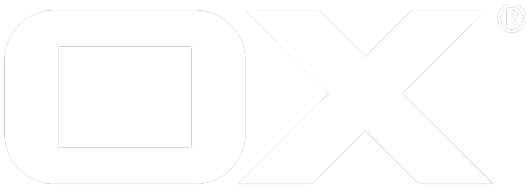Starting deprecated
Starting an OX App Suite Toolkit Container
This document describes how to easily start the toolkit container and access its command-line tools for configuring and managing the OX App Suite stack.
Prerequisites
- Access to the Kubernetes cluster
- A ready-to-use configured
kubectl
Start
App Suite comes with a Kubernetes Deployment for the Toolkit Container, which is scaled down to zero replicas by default when starting. Therefore, no Toolkit Container is running by default. If you want to start a Toolkit Container, you can simply scale the Toolkit Container Deployment's replica to 1, and Kubernetes will schedule and start a new Pod for the Toolkit Container.
Deployment:
apiVersion: apps/v1
kind: Deployment
[...]
spec:
# Increase the replica count of the deployment to start a Toolkit Container.
replicas: 0
Use kubeclt to scale you deployment:
kubectl scale --namespace <namespace> deployment <deployment-name> --replicas=1
Access
List the available Toolkit Container pods after the deployment has been scaled:
kubectl get pods --namespace <namespace> -l app.kubernetes.io/name=appsuite-toolkit
Enter a Toolkit Container pod by specifying it's pod name:
kubectl exec -it --namespace <namespace> <pod> -- bash
You can use tools like k9s or other Kubernetes management interfaces to easily spawn a shell on a Toolkit Container. Depending on your task, this can provide a more convenient way to interact with the Toolkit Container.
Once you've started a shell in the Toolkit Container, you will find useful command-line tools for configuring and debugging the OX App Suite stack.