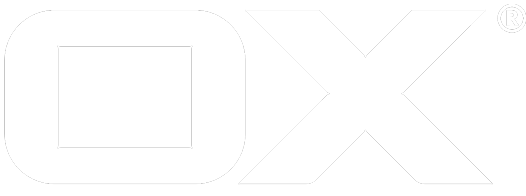Grizzly with SSL deprecated
This guide explains how to enable HTTPS in addition to HTTP for Grizzly, the OX App Suite Middleware Servlet Container, using a self-signed certificate. The guide follows the simplified assumption, that Apache2 and Middleware run on the same host and only one instance of each process exists.
For basic setup of the Middleware and the Apache2 reverse proxy in front of it, please follow the according quick installation guide for your Linux distribution first.
Create TLS Credentials
The following script creates a RSA 4096 bit keypair with a self-signed certificate that is valid for one year. The key pair and certificate are stored within a password-protected PKCS#12 keystore that is going to be used by the open-xchange daemon. Make sure the adjust parameters like algorithm, key strength, validity, certificate subject and keystore password as desired.
#!/bin/bash -e
# switch to tmp working dir
rm -rf /tmp/tls
mkdir -p /tmp/tls
cd /tmp/tls
# generate keypair and certificate
openssl req -x509 -newkey rsa:4096 -keyout key.pem -out cert.pem -days 365 -nodes \
-subj "/C=DE/ST=NRW/L=Olpe/O=OX Software GmbH/OU=Engineering/CN=localhost"
# create keystore with passord 'secret'
openssl pkcs12 -export -name localhost -in cert.pem -inkey key.pem \
-out grizzly-tls.p12 -passout pass:secret
# move keystore to open-xchange config dir and set permissions
chmod 0640 grizzly-tls.p12
chown root:open-xchange grizzly-tls.p12
mv grizzly-tls.p12 /opt/open-xchange/etc/
# clean up
rm -rf /tmp/tls
Configure Grizzly
Adjust /opt/open-xchange/etc/grizzly.properties:
### HTTPS
################################################################################
# Enable secure network listener
# Default: false
com.openexchange.http.grizzly.hasSSLEnabled=true
# Comma-separated list of cipher suites that should be used for secure connections.
# See https://www.openssl.org/docs/manmaster/apps/ciphers.html
# No value means system-default.
com.openexchange.http.grizzly.enabledCipherSuites=
# Path to keystore containing certificate for secure connections
com.openexchange.http.grizzly.keystorePath=/opt/open-xchange/etc/grizzly-tls.p12
# Password for keystore containing certificate for secure connections
com.openexchange.http.grizzly.keystorePassword=secret
Then restart open-xchange:
$ systemctl restart open-xchange
When up again, the server will now listen on port 8010in addition to 8009, with 8010 accepting HTTPS connections only.
Configure Apache2
At first mod_ssl needs to be anabled. On Debian this would be done with:
$ a2enmod ssl
Then proxying to HTTPS backends needs to be enabled within the virtual host confguration. For example in /etc/apache2/sites-enabled/000-default.conf, add SSLProxyEngine On to the desired VirtualHost section(s). More settings to control the SSL proxying can be found here. Example:
<VirtualHost *:443>
ServerAdmin webmaster@localhost
SSLEngine On
SSLCertificateFile /path/to/certificate.crt
SSLCertificateKeyFile /path/to/private.key
RequestHeader set X-Forwarded-Proto "https"
SSLProxyEngine On
DocumentRoot /var/www/html
<Directory /var/www/html>
Options Indexes FollowSymLinks MultiViews
AllowOverride None
Order allow,deny
allow from all
RedirectMatch ^/$ /appsuite/
</Directory>
<Directory /var/www/html/appsuite>
Options None +SymLinksIfOwnerMatch
AllowOverride Indexes FileInfo
</Directory>
</VirtualHost>
Last but not least the reverse proxy URIs need to adjusted. So in /etc/apache2/conf-available/proxy_http.conf, change all BalancerMemberdirectives to have URI scheme https and target port 8010. For example change:
BalancerMember http://localhost:8009 timeout=100 smax=0 ttl=60 retry=60 loadfactor=50 route=APP1
to
BalancerMember https://localhost:8010 timeout=100 smax=0 ttl=60 retry=60 loadfactor=50 route=APP1
Finally restart Apache2:
$ systemctl restart apache2