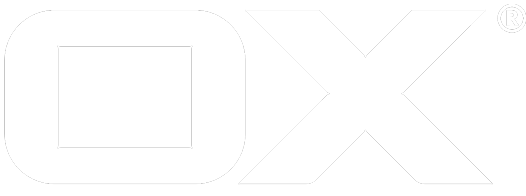Virtual Mail Attachments Connector deprecated
How it works
The Open-Xchange Virtual Mail Attachments Connector requires the Dovecot Pro support for attachment view being available for primary mail account. The file attachments of mails are then accessible via a virtual read-only account labeled "My attachments" in Drive module.
The folder hierarchy is as follows:
- My attachments
(listing all file attachments from a virtual Dovecot folder aggregating all mails of an account)- In Inbox
(listing all file attachments from all mails held in INBOX of the primary mail account) - In Sent objects
(listing all file attachments from all mails held in standard sent folder of the primary mail account)
- In Inbox
Prerequisites
The dovecot-ee-virtual-attachments-plugin package needs to be installed. Availability starts with Dovecot Pro 2.2.25.1. Additionally Dovecot needs some according configuration:
- Configure a virtual folder that aggregates all mails of a user
- Configure the virtual attachments plugin
- Set the special IMAP capability
XDOVECOT
Configure virtual "all mails" folder
Add the following to your Dovecot configuration:
mail_plugins = $mail_plugins virtual
namespace Virtual {
prefix = Virtual/
separator = /
hidden = yes
list = no
subscriptions = no
location = virtual:/etc/dovecot/virtual:INDEX=/var/vmail/%u/virtual
}
This makes use of the dovecot virtual folders plugin. A new hidden namespace Virtual is created, which will not be contained in IMAP LIST responses and not accept subscriptions. However, folders below that namespace can be selected and examined. In our case we define a global configuration for virtual folders below /etc/dovecot/virtual, which makes configured folders appear in every users account. However, indexes for such folders need to be created per-mailbox of course, which we expect to be located under /var/vmail/.
To create a virtual folder, a file system folder carrying the target name needs to be created below the denoted path. In our case we create a directory /etc/dovecot/virtual/All. Folder owner of the virtualand virtual/All folders needs to be the system user running the dovecot process. In our case it's vmail.
mkdir -p /etc/dovecot/virtual/All
chown -R vmail:vmail /etc/dovecot/virtual
Now we need to create the virtual folders configuration. Create a new file /etc/dovecot/virtual/All/dovecot-virtual and open it in your favorite editor. E.g. you might decide to include all mails from all folders, but Trash and Spam.
*
-INBOX/Trash
-INBOX/Trash/*
-INBOX/Spam
-INBOX/Spam/*
all
The file can be owned by root but must be readable by the user running the dovecot process.
As a result every mail account will contain a selectable mailbox Virtual/All which pretends to contain all messages from all other mailboxes but Trash and Spam.
Configure the virtual attachments plugin
Add the following to your Dovecot configuration:
mail_plugins = $mail_plugins virtual_attachments
namespace VirtualAttachments {
prefix = VirtualAttachments/
separator = /
hidden = yes
list = no
subscriptions = no
location = attachments:/var/vmail/%u/virtual-attachments
mailbox INBOX {
auto = create
}
mailbox "INBOX/Sent Items" {
auto = create
}
mailbox Virtual/All {
auto = create
}
}
Again we create a new hidden namespace. Its indexes will be located under virtual-attachments in the mail accounts home directory. For every mailbox that shall get its own attachments folder, an according folder below that namespace needs to be created. We decide to use Dovecots auto-create functionality here, otherwise dedicated CREATE commands per mailbox would be necessary. The mailbox names need to match existing real or virtual mailboxes. Those will be mirrored below the VirtualAttachments namespace then and contain virtual messages - one per attachment - based on the referenced original mailbox.
Configure special IMAP capability
Messages in virtual folders and virtual attachment messages reference their according real mails. In Dovecot the original mailbox name and mail UID can be fetched via two special fetch items X-MAILBOX and X-REAL-UID. OX App Suites fetches these automatically, if the server announces the capability XDOVECOT. Therefore the following needs to be added to Dovecots configuration:
imap_capability = +XDOVECOT
With Dovecot Pro 2.2.25.1 there is also experimental support to search mails by attachment file names. This can be announced by another capability and enables this feature in App Suite. You can play around with it by setting the following instead, which announces both capabilities:
imap_capability = +SEARCH=X-MIMEPART XDOVECOT
Complete Dovecot configuration example
# 2.2.25.1 (f9daebb): /etc/dovecot/dovecot.conf
# Pigeonhole version 0.4.15.rc1 (b9dc09d)
# OS: Linux 3.16.0-4-amd64 x86_64 Debian 8.5 ext3
info_log_path = /var/log/dovecot-info.log
log_path = /var/log/dovecot.log
mail_location = maildir:/var/vmail/%u
protocols = imap lmtp
ssl = no
mail_plugins = virtual virtual_attachments
namespace INBOX {
prefix = INBOX/
separator = /
inbox = yes
mailbox Drafts {
auto = subscribe
special_use = \Drafts
}
mailbox "Sent Items" {
auto = subscribe
special_use = \Sent
}
mailbox Spam {
auto = subscribe
special_use = \Junk
}
mailbox Trash {
auto = subscribe
special_use = \Trash
}
}
namespace Virtual {
prefix = Virtual/
separator = /
hidden = yes
list = no
subscriptions = no
location = virtual:/etc/dovecot/virtual:INDEX=/var/vmail/%u/virtual
}
namespace VirtualAttachments {
prefix = VirtualAttachments/
separator = /
hidden = yes
list = no
subscriptions = no
location = attachments:/var/vmail/%u/virtual-attachments
mailbox INBOX {
auto = create
}
mailbox "INBOX/Sent Items" {
auto = create
}
mailbox Virtual/All {
auto = create
}
}
imap_capability = +SEARCH=X-MIMEPART XDOVECOT
passdb {
args = scheme=SHA1 /etc/dovecot/passwd
driver = passwd-file
}
userdb {
args = uid=vmail gid=vmail home=/var/vmail/%u
driver = static
}
Installation
Deploying the Open-Xchange Virtual Mail Attachments Connector simply requires to install the open-xchange-file-storage-mail package.
Configuration
After the package is deployed, an administrator is able to configure the Open-Xchange Virtual Mail Attachments Connector through /opt/open-xchange/etc/filestorage-maildrive.properties file. All configuration options are config-cascade capable. See mail drive configuration for more infos.
Enable/disable
Enabling or disabling the Open-Xchange Virtual Mail Attachments Connector is managed by property com.openexchange.file.storage.mail.enabled.
Folder paths
As last step, the paths to the folders need to be set:
- com.openexchange.file.storage.mail.fullNameAll
Specifies the path to the virtual folder containing all messages, which is used to list the file attachment of all messages in primary account. - com.openexchange.file.storage.mail.fullNameReceived
Specifies the path to the INBOX folder, which is used to list the file attachment of received messages in primary account. - com.openexchange.file.storage.mail.fullNameSent
Specifies the path to the standard sent folder, which is used to list the file attachment of sent messages in primary account.
Example
According to the above Dovecot configuration the correct values would be:
com.openexchange.file.storage.mail.enabled=true
com.openexchange.file.storage.mail.fullNameAll=VirtualAttachments/Virtual/All
com.openexchange.file.storage.mail.fullNameReceived=VirtualAttachments/INBOX
com.openexchange.file.storage.mail.fullNameSent=VirtualAttachments/Sent Items
Enable the feature for certain users only
It is possible to configure Dovecot to enable the virtual attachment mailboxes for certain users only. In addition the same can be achieved for the App Suite integration via config-cascade.
Configure Dovecot
With Dovecot it is possible to set and overwrite configuration attributes on a per-user basis using userdb extra fields. Given aboves example configuration, we first deactivate the virtual_attachments plugin and the VirtualAttachments namespace for all users again by removing the plugin from the mail_plugins directive and adding disabled = yes to the namespace configuration:
...
mail_plugins = virtual
...
namespace VirtualAttachments {
prefix = VirtualAttachments/
separator = /
hidden = yes
list = no
subscriptions = no
location = attachments:/var/vmail/%u/virtual-attachments
disabled = yes
mailbox INBOX {
auto = create
}
mailbox "INBOX/Sent Items" {
auto = create
}
mailbox Virtual/All {
auto = create
}
}
...
In a next step we override both settings for certain users again as userdb extra fields. In our case we define a second passwd-file userdb that does nothing more than providing these fields for one certain user. It is important to define the additional userdb below the primary one. Also it is necessary to define when the next userdb shall be called and when it shall be skipped:
...
# primary userdb with additional result_success setting
userdb {
args = uid=vmail gid=vmail home=/var/vmail/%u
driver = static
result_success = continue-ok
}
# additional userdb for extra fields only
userdb {
driver = passwd-file
args = /etc/dovecot/virtual-attachment-users
skip = notfound
result_internalfail = return-fail
}
...
Given that we have a user test1@example.com for whom we want to activate the feature, we add the following line to /etc/dovecot/virtual-attachment-users. Please note the userdb_ prefixes. Without those, the fields would be considered passdb fields and ignored, because the actual passdb lookup happens in /etc/dovecot/passwd. Overriding namespace settings requires to have a namespace configured in a named block, like VirtualAttachments in this example.
test1@example.com:::::::userdb_mail_plugins=virtual_attachments userdb_namespace/VirtualAttachments/disabled=no
This is sufficient to enable the virtual attachment mailboxes for the user test1@example.com only. Of course you can also work with extra fields defined in your primary userdb, e.g. LDAP.
Configure App Suite
In App Suite we configure the virtual attachment mailbox paths globally, as they will still be the same for every user. However, we will globally set the enabled property to false which effectively deactivates the feature. So filestorage-maildrive.properties will look like this:
com.openexchange.file.storage.mail.enabled=false
com.openexchange.file.storage.mail.fullNameAll=VirtualAttachments/Virtual/All
com.openexchange.file.storage.mail.fullNameReceived=VirtualAttachments/INBOX
com.openexchange.file.storage.mail.fullNameSent=VirtualAttachments/Sent Items
To enable the feature now for the user test1@example.com, we override the enabled property just for him. The following example assumes that this mailbox belongs to user 3 in context 10:
$ /opt/open-xchange/sbin/changeuser -A oxadmin -P secret -c 10 -i 3 --config/com.openexchange.file.storage.mail.enabled=true
With the getuserconfigurationsource tool we can show that the setting has been overridden on a per-user level:
$ /opt/open-xchange/sbin/getuserconfigurationsource -A oxadmin -P secret -c 10 -i 3 -o com.openexchange.file.storage.mail
Configuration found:
com.openexchange.file.storage.mail.enabled: true; Scope: user
com.openexchange.file.storage.mail.fullNameAll: VirtualAttachments/Virtual/All; Scope: server
com.openexchange.file.storage.mail.fullNameReceived: VirtualAttachments/INBOX; Scope: server
com.openexchange.file.storage.mail.fullNameSent: VirtualAttachments/INBOX/Sent Items; Scope: server
com.openexchange.file.storage.mail.maxAccessesPerUser: 4; Scope: server