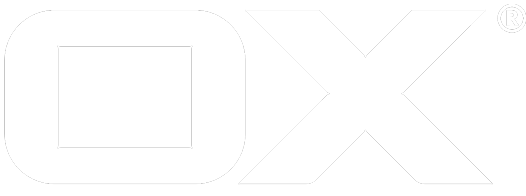Dropbox deprecated
To setup the Dropbox file store you have to install the package open-xchange-file-storage-dropbox.
Registering your app
- Log in to your Dropbox account here, and create your Dropbox app here.
- There are two options available creating an app, Drops-in App & Dropbox API App. Please select Dropbox API app and enter the name of your app.
- Go to App Console and select your created app. Select settings tab to view the
APP_KEY(App key) andSECRET_KEY(App secret) and to configure the redirect URI to your AppSuite platform under the Oauth2 section. All the other fields can keep their default value. - Please ensure the following conditions are met for the redirect URI:
- The redirect URI uses
https://as protocol - The redirect URI follows the pattern:
https://+<host-name>+/ajax/defer - E.g.
https://myappsuite.mydomain.invalid/ajax/defer
- The redirect URI uses
- Switch to "Permissions" tab and ensure the following permissions are granted:
account_info.readfiles.content.readfiles.content.writefiles.metadata.readfiles.metadata.write
Configuration
In addition you have to configure the following properties in file /opt/open-xchange/etc/dropboxoauth.properties:
- Enable the OAuth connector to Dropbox OAuth:
com.openexchange.oauth.dropbox=true - Set the API key and secret:
com.openexchange.oauth.dropbox.apiKey=REPLACE_THIS_WITH_DROPBOX_APP_KEYcom.openexchange.oauth.dropbox.apiSecret=REPLACE_THIS_WITH_DROPBOX_APP_SECRET - Set the redirect URL. Please ensure the use the same URL as specified in the Dropbox App:
com.openexchange.oauth.dropbox.redirectUrl= - Set the product ID of the registered Dropbox app:
com.openexchange.oauth.dropbox.productName=
You can define them system-wide or via the config cascade mechanism.