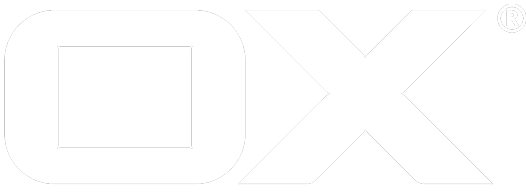Jolokia deprecated
How to install Munin scripts for Open-Xchange
Installation on OX App Suite
Debian GNU/Linux 7.0 (valid until v7.8.2)
Add the following entry to /etc/apt/sources.list.d/open-xchange.list if not already present:
deb https://software.open-xchange.com/products/appsuite/7.8.2/backend/DebianWheezy/ /
\# if you have a valid maintenance subscription, please uncomment the
\# following and add the ldb account data to the url so that the most recent
\# packages get installed
\# deb https://[CUSTOMERID:PASSWORD]@software.open-xchange.com/products/appsuite/7.8.2/backend/updates/DebianWheezy/ /
and run
$ apt-get update
$ apt-get install open-xchange-munin-scripts
Debian GNU/Linux 8.0
Add the following entry to /etc/apt/sources.list.d/open-xchange.list if not already present:
deb https://software.open-xchange.com/products/appsuite/stable/backend/DebianJessie/ /
\# if you have a valid maintenance subscription, please uncomment the
\# following and add the ldb account data to the url so that the most recent
\# packages get installed
\# deb https://[CUSTOMERID:PASSWORD]@software.open-xchange.com/products/appsuite/stable/backend/updates/DebianJessie/ /
and run
$ apt-get update
$ apt-get install open-xchange-munin-scripts
SUSE Linux Enterprise Server 11 (valid until v7.8.2)
Add the package repository using zypper if not already present:
$ zypper ar https://software.open-xchange.com/products/appsuite/7.8.2/backend/SLES11 ox
If you have a valid maintenance subscription, please run the following command and add the ldb account data to the url so that the most recent packages get installed:
$ zypper ar https://[CUSTOMERID:PASSWORD]@software.open-xchange.com/products/appsuite/7.8.2/backend/updates/SLES11 ox-updates
and run
$ zypper ref
$ zypper in open-xchange-munin-scripts
SUSE Linux Enterprise Server 12
Add the package repository using zypper if not already present: $ zypper ar https://software.open-xchange.com/products/appsuite/stable/backend/SLE_12 ox
If you have a valid maintenance subscription, please run the following command and add the ldb account data to the url so that the most recent packages get installed:
$ zypper ar https://[CUSTOMERID:PASSWORD]@software.open-xchange.com/products/appsuite/stable/backend/updates/SLES11 ox-updates
and run
$ zypper ref
$ zypper in open-xchange-munin-scripts
RedHat Enterprise Linux 6
Start a console and create a software repository file if not already present:
$ vim /etc/yum.repos.d/ox.repo
[ox]
name=Open-Xchange
baseurl=https://software.open-xchange.com/products/appsuite/stable/backend/RHEL6/
gpgkey=https://software.open-xchange.com/oxbuildkey.pub
enabled=1
gpgcheck=1
metadata_expire=0m
\# if you have a valid maintenance subscription, please uncomment the
\# following and add the ldb account data to the url so that the most recent
\# packages get installed
\# [ox-updates]
\# name=Open-Xchange Updates
\# baseurl=https://[CUSTOMERID:PASSWORD]@software.open-xchange.com/products/appsuite/stable/backend/updates/RHEL6/
\# gpgkey=https://software.open-xchange.com/oxbuildkey.pub
\# enabled=1
\# gpgcheck=1
\# metadata_expire=0m
and run
$ yum update
$ yum install open-xchange-munin-scripts
RedHat Enterprise Linux 7
Start a console and create a software repository file if not already present:
$ vim /etc/yum.repos.d/ox.repo
[ox]
name=Open-Xchange
baseurl=https://software.open-xchange.com/products/appsuite/stable/backend/RHEL7/
gpgkey=https://software.open-xchange.com/oxbuildkey.pub
enabled=1
gpgcheck=1
metadata_expire=0m
\# if you have a valid maintenance subscription, please uncomment the
\# following and add the ldb account data to the url so that the most recent
\# packages get installed
\# [ox-updates]
\# name=Open-Xchange Updates
\# baseurl=https://[CUSTOMERID:PASSWORD]@software.open-xchange.com/products/appsuite/stable/backend/updates/RHEL7/
\# gpgkey=https://software.open-xchange.com/oxbuildkey.pub
\# enabled=1
\# gpgcheck=1
\# metadata_expire=0m
and run
$ yum update
$ yum install open-xchange-munin-scripts
CentOS 6
Start a console and create a software repository file if not already present:
$ vim /etc/yum.repos.d/ox.repo
[ox]
name=Open-Xchange
baseurl=https://software.open-xchange.com/products/appsuite/stable/backend/RHEL6/
gpgkey=https://software.open-xchange.com/oxbuildkey.pub
enabled=1
gpgcheck=1
metadata_expire=0m
\# if you have a valid maintenance subscription, please uncomment the
\# following and add the ldb account data to the url so that the most recent
\# packages get installed
\# [ox-updates]
\# name=Open-Xchange Updates
\# baseurl=https://[CUSTOMERID:PASSWORD]@software.open-xchange.com/products/appsuite/stable/backend/updates/RHEL6/
\# gpgkey=https://software.open-xchange.com/oxbuildkey.pub
\# enabled=1
\# gpgcheck=1
\# metadata_expire=0m
and run
$ yum update
$ yum install open-xchange-munin-scripts
CentOS 7
Start a console and create a software repository file if not already present:
$ vim /etc/yum.repos.d/ox.repo
[ox]
name=Open-Xchange
baseurl=https://software.open-xchange.com/products/appsuite/stable/backend/RHEL7/
gpgkey=https://software.open-xchange.com/oxbuildkey.pub
enabled=1
gpgcheck=1
metadata_expire=0m
\# if you have a valid maintenance subscription, please uncomment the
\# following and add the ldb account data to the url so that the most recent
\# packages get installed
\# [ox-updates]
\# name=Open-Xchange Updates
\# baseurl=https://[CUSTOMERID:PASSWORD]@software.open-xchange.com/products/appsuite/stable/backend/updates/RHEL7/
\# gpgkey=https://software.open-xchange.com/oxbuildkey.pub
\# enabled=1
\# gpgcheck=1
\# metadata_expire=0m
and run
$ yum update
$ yum install open-xchange-munin-scripts
Additional installation
Munin-scripts for Jolokia need an additional perl modules json and lwp, which are set inside the depenecies. Those should be installed automaticly.
If not, please install the following modules:
Debian: * libwww-perl * libjson-perl
rpm * perl-JSON * perl-libwww-perl
How to interact with Jolokia for Open-Xchange
Open-Xchange does support Jolokia as a remote JMX-Bridge over HTTP. By Version 7.4.0 ongoing, it is located inside Open-Xchange Bundle and configured by jolokia.properties. Additional information can be found at jolokia.org. This has been done to get less overhead and speak with the corresponding JMX-beans directly.
Set configuration by user id and context id
jolokia.properties
| Key | Default value | Comment |
|---|---|---|
| com.openexchange.jolokia.start | false | start switch for jolokia |
| com.openexchange.jolokia.servlet.name | /monitoring/jolokia | Under what servlet name jolokia will be published, please bear in mind that this should not be forwarded by apache and kept internal |
| com.openexchange.jolokia.user | User used for authentication with HTTP Basic Authentication. If not given, Jolokia will not start! | |
| com.openexchange.jolokia.password | Password used for authentification, if not set "secret" is used. | |
| com.openexchange.jolokia.restrict.to.localhost | true | This setting will restrict jolokia access to localhost. It is completly ignored when a jolokia-access.xml is present |
Keep in mind that Jolokia will not start unless you set
com.openexchange.jolokia.start = true
com.openexchange.jolokia.user = yourUser
com.openexchange.jolokia.password = yourPassword
When using Munin-Scripts with Jolokia, this user and password also need to be changed.
Configuration for Jolokia munin scripts
In addition to the server properties in jolokia.properties the munin scripts has to be configured too.
vim /etc/munin/plugin-conf.d/ox
| Key | Default value | Comment |
|---|---|---|
| env.oxJolokiaUrl | http://localhost:8009/monitoring/jolokia | Base url for jolokia |
| env.oxJolokiaUser | "changeMe!Now" | User used for authentication with HTTP Basic Authentication. |
| env.oxJolokiaPassword | "s3cr3t!toBeChanged" | Password used for authentification |
WARNING: If env.oxJolokiaUser is not changed from its default value changeMe!Now , monitoring will not work as the user changeMe!Now is set to stop monitoring inside the munin scripts. Both, env.oxJolokiaUser and env.oxJolokiaPassword need to be set to the same value as set inside jolokia.properties.
Configuring for OX Documents / Documentconverter
OX Documents and Documentconverter monitoring can used by installing the additional packages open-xchange-documents-monitoring. The Documentconverter uses a different port to access monitoring data. The corresponding oxJolokiaURL is has to be configured with an entry in the settings.
[ox_documentconverter*]
env.oxJolokiaUrl http://localhost:8008/monitoring/jolokia
See this article for more details.
Supplementary notes for distributed munin clients
Munin node
The default munin node configuration only allows connections from localhost, which means that munin master has to run on the same host. If there already is a munin master running, that master IP has to be added to the file /etc/munin/munin-node.conf on each node:
\# A list of addresses that are allowed to connect. This must be a
\# regular expression, since Net::Server does not understand CIDR-style
\# network notation unless the perl module Net::CIDR is installed. You
\# may repeat the allow line as many times as you'd like
allow ^127\.0\.0\.1$
Munin master
Make sure the munin and apache packages are installed. If only localhost is going to be monitored, the default configuration is sufficient. Other munin nodes can be added in the /etc/munin/munin.conf file:
\# a simple host tree
[localhost.localdomain]
address 127.0.0.1
use_node_name yes
By default, the munin monitoring web page is only reached from localhost, other hosts or networks can be added in /etc/apache2/conf.d/munin:
Allow from localhost 127.0.0.0/8 ::1 # the default setting
Allow from 10.99.0.0/8 # added network
The munin webpage is located at http://yourhost_where_munin_is_running.org/munin.
Running Jolokia
As Jolokia represents a JMX-Interface it is highly recommended not to forward it to the internet!
This is by default set through the use of
com.openexchange.jolokia.restrict.to.localhost = true
and can be changed by either setting it to false or providing a jolokia-access.xml inside /opt/open-xchange/etc/.
For further information how to setup this file, http://www.jolokia.org/reference/html/security.html is a good start as all those settings are usable.
Jolokia with Grizzly
When using Grizzly and munin scripts on the same machine, you can connect to jolokia directly with the servers address, e.g.: http://localhost:8009/monitoring/jolokia. When connecting through another machine, a best practise is to use the same forwarding as described below.
Example
For a more detailed example, see Jolokia login counter HOWTO