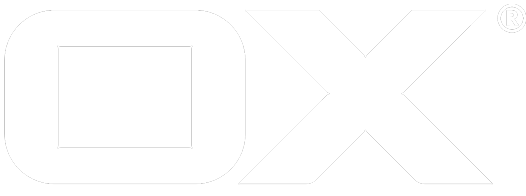Access Login Counter data with Jolokia deprecated
This article describes how to access information exposed through JMX by Open-Xchange with the Jolokia JMX-to-HTTP bridge, using "Login Counter" as an example.
Install Open-Xchange
See the quick install guide if you don't have Open-Xchange installed yet. Jolokia is part of the base product, no extra packages are needed.
Enable Jolokia
In etc/jolokia.properties, enable Jolokia by setting the following properties:
com.openexchange.jolokia.start = true
com.openexchange.jolokia.user = youruser
com.openexchange.jolokia.password = yourpassword
Note that Jolokia will not be enabled when no user/password is set.
You can optionally adjust this setting:
com.openexchange.jolokia.servlet.name = /monitoring/jolokia
If you do, you need to adjust the examples below as well.
Allow access from other hosts
This is an optional step in case you want to access the Jolokia interface from other hosts other than localhost. This may be very helpful during the development phase of a project. Please be aware that this interface exposes lots of "interesting" data, so if you remove the restriction to localhost, you need to ensure by other means (network setup, firewalls, web server configuration, ...) that no unauthorised access is possible on production systems.
In etc/jolokia.properties, set:
com.openexchange.jolokia.restrict.to.localhost = false
In your web server configuration, enable access to the Jolokia servlet. For Apache this is possible by adding a ProxyPass directive for each OX host in the cluster:
ProxyPass /monitoring/ox1/jolokia http://ox1-ip:8009/monitoring/jolokia
ProxyPass /monitoring/ox2/jolokia http://ox2-ip:8009/monitoring/jolokia
...
On a default installation as described by our installation guides, this would be in proxy_http.conf.
Reload your apache config and restart the open-xchange service for the changes to take effect.
Access the Jolokia interface
On localhost, call:
$ curl http://yourname:yourpassword@localhost:8009/monitoring/jolokia/list > ox.json
If you enabled access from other hosts, you can also use a standard web browser. For example open the following URL in a browser:
http://<yourserver>/monitoring/ox1/jolokia/list
You'll be asked for user name and password through a standard HTTP authentication window.
Access specific information
The ox.json file you created in the last step gives you a complete list on what data is available through this interface.
As an example, the "Login Counter" interface (which is also used by the logincounter command line tool) is described like this:
"com.openexchange.reporting": {
"name=Login Counter": {
"desc": "Information on the management interface of the MBean",
"op": {
"getLastLoginTimeStamp": {
"ret": "java.util.List",
"desc": "Operation exposed for management",
"args": [
{
"desc": "",
"name": "p1",
"type": "int"
},
{
"desc": "",
"name": "p2",
"type": "int"
},
{
"desc": "",
"name": "p3",
"type": "java.lang.String"
}
]
},
"getNumberOfLogins": {
"ret": "java.util.Map",
"desc": "Operation exposed for management",
"args": [
{
"desc": "",
"name": "p1",
"type": "java.util.Date"
},
{
"desc": "",
"name": "p2",
"type": "java.util.Date"
},
{
"desc": "",
"name": "p3",
"type": "boolean"
},
{
"desc": "",
"name": "p4",
"type": "java.lang.String"
}
]
}
}
}
}
A more detailed documentation on how to use the Jolokia interface can be found here. Furthermore, here you can find documentation of the list of datatypes that can be passed as arguments and received in return values.
More information about the parameters p1, p2, etc. can be found at the source code.
In the example above, to get the number of logins in a specific timeframe and with a specific client, we need to call the method getNumberOfLogins with the parameters startDate, endDate, aggregate and clientstring. They correspond to the command line parameters of the logincounter command line tool as described here.
In curl this call would look like this:
$ curl http://yourname:yourpassword@localhost:8009/monitoring/jolokia/exec/com.openexchange.reporting:name=Login%20Counter/getNumberOfLogins/2015-01-01T00:00:00/2015-01-31T23:59:59/true/open-xchange-appsuite/
If you have enabled access to the Jolokia interface from other hosts, the same information can be viewed in any web browser:
http://<yourserver>/monitoring/ox1/jolokia/exec/com.openexchange.reporting:name=Login%20Counter/getNumberOfLogins/2015-01-01T00:00:00/2015-01-31T23:59:59/true/open-xchange-appsuite/