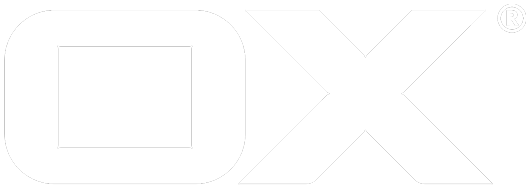Adapters deprecated
Map metrics data to requirements of a concrete analytics solutions.
Adapters can be registered or extended by using the well established technology of extension points.
Here is an basic example how the PIWIK adapter is registered. The metrics module will call/invoke the defined functions for all registered adapters.
Your Adapter
Check preconditions
Please add at first a line into the code that checks for the user settings. In case the current adapter is disabled we should prevent registering the adapter.
if (!settings.get('tracking/[add-your-id-here]/enabled', false)) return;
Register Adapter
ext.point('io.ox/metrics/adapter').extend({
id: 'piwik',
setup: function () {
// called once
},
trackVisit: function () {
// called for each tracked visit (usually called once)
},
trackEvent: function (baton) {
// called for each tracked event
},
trackPage: function (baton) {
// called for each opened application/module
},
trackVariable: function (baton) {
// usually called once
}
});
For more details the source code of the PIWIK adapter is A very good starting point.
Overwrite predefined adapter
Please take a look at the extension point documentation.
PIWIK
Predefined adapter for the open-source analytics platform.
source
io.ox/metrics/adapters/default.js
hint
Be aware to not use a name for your javascript files that matching common patterns of adblockers. For example in case we would name default.js PIWIK.js the adblocker would block the request and an error occurred in the the browser.
data mapping: app starting
This represents the impact of a user interaction not the interaction itself.
Page titles
Every time a module/app is used for the first time for each visit the corresponding event will be triggered.
You can interpret page titles as [appname] was started [x] times. Please be aware that after a full refresh of the browser tab used by OX Appsuite the app usage is tracked again.
data mapping: tracked user interaction
This represents a user interaction like a click on a functional ui element.
Event action
This part contains all main information about the whole event data condensed in a single string.
// example: 'mail/toolbar/delete'
\[appname\]/\[location in the ui\]/\[action\]
Event category
This part of the event data contains the application were the event occurred. You can Interpret it as 'a user action within [appname] occurred'. Please be aware that the category is based on the technical app that might differ from the abstract application that is communicated by the user interface.
example: 'io.ox/mail'
Event name
The event id.
example: 'delete'
Event value
An optional value that might contain further details about the event.
Console
A special predefined debugging adapter that simply writes events to console.
source
io.ox/metrics/adapters/console.js
hint
You can activate this special adapter that writes events to console. To activate/deactivate simply paste this code into your browser console when you are logged in at appsuite:
// enable
require('settings!io.ox/core').set('tracking/console/enabled', true).save();
// disable
require('settings!io.ox/core').set('tracking/console/enabled', false).save();
Verbosity level
// DEBUG (default)
require('settings!io.ox/core').set('tracking/console/verbosity', 'DEBUG').save();
// INFO
require('settings!io.ox/core').set('tracking/console/verbosity', 'INFO').save();
Context
You can activate this special adapter that tracks events in browsers localstorage (limited to the last 10). To activate/deactivate simply paste this code into your browser console when you are logged in at appsuite:
hint
// enable
require('settings!io.ox/core').set('tracking/context/enabled', true).save();
// disable
require('settings!io.ox/core').set('tracking/context/enabled', false).save();
You can access tracked events by using the browers console again:
// directly accessing to the data
ox.metrics.get()
// please use the following only in chrome cause it is using console.table
ox.metrics.show();